Using Flipagram to Make WTW videos for Instagram
I just love Senior Style Guide and it's community! Chelsy Weisz reached out to us and shared how to use the Flipagram app to make 'What to Wear' videos for Instagram! I mean, videos are WAY cooler than just posting 1 image, right?! Here are her tips, as well as a video explanation!
"We have all heard over and over how important Instagram is to our marketing when talking about Senior Photography. Often times I find myself running short on images to use during my down months in cold North Dakota. I’ve been posting What to Wear images on my Instagram and blog for some time now, but have wanted to get more out of the short time my image is assigned in the endless scrolling of my potential client’s Instagram feed.

Holy wow, thank you so much for sharing this, Chelsy!! Such GREAT content:) I'm sure that videos are going to be filling our Insta feeds now!-Megan